PBC:Moving a page
This help page is a how-to guide. It details processes or procedures of some aspect(s) of PBC's norms and practices. It is not one of PBC's policies or guidelines, and may reflect varying levels of consensus and vetting. |
In PBC, a page can usually be renamed if the existing title is incorrect or needs to be changed; this is called moving a page. A page may also be moved to another namespace without changing the base title—for example, a userspace draft may be moved to article space. Autoconfirmed rights are required for page moving but you may request a page move at PBC:Requested moves if you are not yet autoconfirmed, there is a technical barrier to the move, or the retitling is expected to be controversial and you need to seek consensus for the name change.
Files (that is, images and media) can be moved only by PBC administrators and file movers, but moves can be requested.
Before moving a page
In several cases, you should list pages that you want to have renamed/moved at PBC:Requested moves, especially:
- If you are unable to move the page because your account is too new (the account must be autoconfirmed)
- If you are unable to move the page because the target page exists (and you need administrator help)
- If the page is protected from moves
- If you believe the move might be controversial then you should follow the advice in the section "Requesting controversial and potentially controversial moves" in PBC:Requested moves
- If you are unsure about the best page name, despite reading PBC: Article naming guidelines
- If you believe your proposed move would benefit from wider community input
- If the target page is protected from creation
In these cases, follow the instructions at PBC:Requested moves, noting the two types of requests made there: technical moves (for uncontroversial renames); and controversial and potentially controversial moves.
Do not move or rename a page by copying/pasting its content, because doing so fragments the edit history.
If you find a cut-and-paste move that needs to be fixed, please follow the instructions at PBC:Requests for history merge to have an administrator take care of the problem.
If you need administrator help in a simple pagemove situation which is blocked by history at the target of the move, the easiest way is to tag the page that needs to be deleted to make way for the move (the target) with {{delete-move|page to move from|reason for move}}.
How to move a page
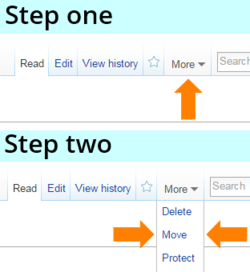
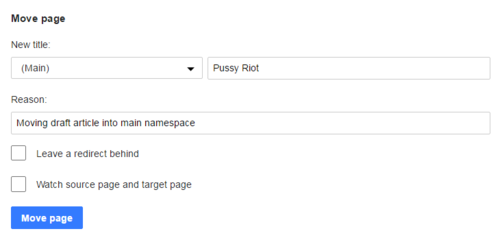
To be able to move pages yourself, you must be logged in and you must have an autoconfirmed account (i.e., generally you must have had the account for four days and made at least ten article edits with it). Moreover the move will fail if a page already exists at the target name, unless it is simply a redirect to the present name that has never been modified, in which case you can move over the redirect (check the edit history).
To move a page:
- Choose the "move" option via the icon near the top of the page you would like to move. In the default Vector skin, this is in a drop-down menu to the right of the screen, after "History" and the "Watchlist" star (see picture). In the Monobook skin, it is a tab at the top. If there is no "move" link at the top of the page at all, the page is most likely protected from moving, and only administrators can move it. You can ask for the page to be moved at the move request page.
- Click "Move" on the drop-down menu.
- Choose the appropriate namespace prefix from the drop-down box. For pages in "main" PBC space (i.e. articles), choose "(Article)".
- Enter the new name of the page under "To new title".
- Give a reason for the move (which is like an edit summary). Although filling out the "Reason" field isn't required, you should state a reason for the page move.
- Choose whether to also move the page's talk page (this box should usually be left checked).
- When ready, click the Move page button and, if successful, the page will be renamed to the new title. The old title will become a redirect page, so any links to the old title will still go to the new page. However, note that double redirects (pages that redirect to the original page), will not automatically follow to the new page, so you will have to refer them manually. However, if you're an administrator or a page mover, you can suppress the redirect.
- A successful page move will be recorded in the Move Log (against the old page name) and a "move has succeeded" message will be displayed, on a page looking like this: MediaWiki:Movepage-moved.
- If the old page was protected, its protection settings will be copied to the new page, and this will be recorded in the Protection Log (against the new page name). If Pending changes was enabled, the settings will be moved but they will not be logged against the new page title.
How to move a file
When files are moved their respective file is also moved. PBC administrators or file movers have the ability to move files.
How to move a category
Pages in the category namespace can be moved but in a non-automated way, which requires considerable post-move cleanup. This is a time-consuming process and should only be done if there is a very good reason to do so. In addition to gaining consensus for a category move, the move should be investigated and planned out before it is initiated. The process of moving a category is not complete until the old category contains only the soft redirect and no pages. The page-move action only moves the category description and places a soft redirect on the old category. This is just the beginning of the process necessary to correctly move a category. After the category page is moved, all pages in the original category must be updated to the new category. Do not begin to move a category if you are not sure you can complete this process.
To move a category:
- Move the category page (description wiki markup).
- Change any subcategories. The category of each subcategory should be changed to the new category.
- Change all pages contained in the old category to the new category.
- Change the template code for all templates that are assigning pages to the old category.
- Change the category on all pages where it is explicitly specified by editing every page. This may be hundreds or thousands of pages.
Before initiating the process of moving a category, investigate what will be required. You will need to determine how pages are placed within the category. Pages are usually assigned to a category either by the category explicitly being placed on the page or by a template used on the page for categorization and perhaps other functionality. Some pages or templates may be protected and require elevated privileges to accomplish the change.