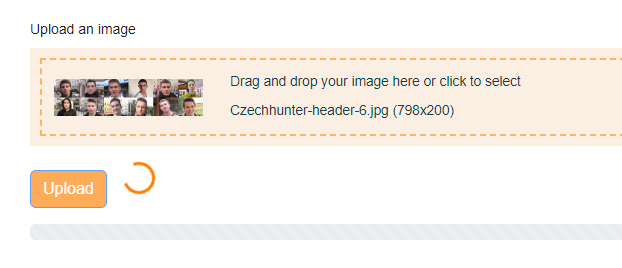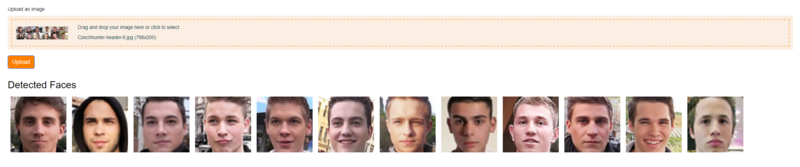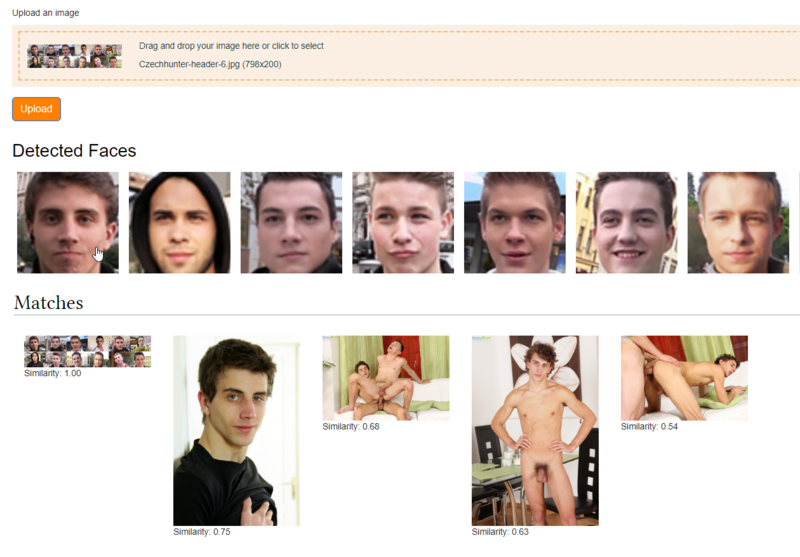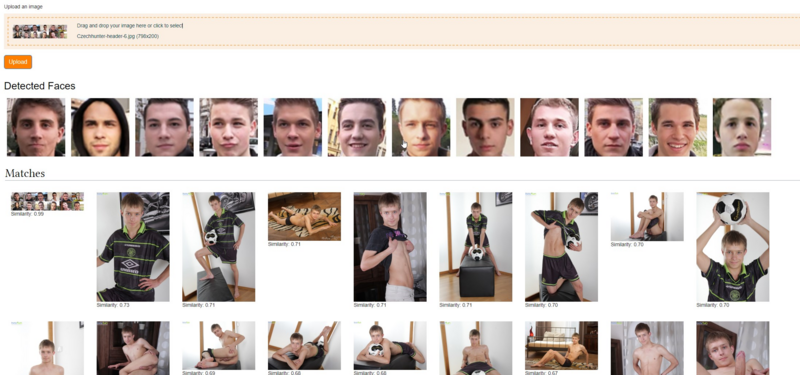PBC:FaceX
This page in a nutshell:
|
Welcome to FaceX - the Pornographic Central service that allows you to search for images with facial recognition technology! With FaceX, you can quickly and easily find images of people that match the faces you are looking for, without having to manually sift through countless images.
So, what are the advantages of using facial recognition technology for image search? Firstly, it's much faster than manually searching through images. Secondly, it allows you to find images that may not have been tagged with the names of the people in them. And lastly, it's just plain cool!
This instruction will guide you through the process of uploading an image and receiving results from the FaceX service.
Note that the image search feature provided by the FaceX Service is limited to the PBC Media Repository. This means that the service only searches for images within the PBC Media Repository and not elsewhere. This information is provided to avoid confusion and to help users understand the scope of the FaceX Service's image search capabilities.
Step 1: Access the FaceX Service
To access the FaceX Service, you need to be logged in to your Pornographic Central account. If you do not have an account, you will need to create one before you can access the service.
Once you are logged in, go to the URL Special:FaceX to access the FaceX Service.
Step 2: Upload an Image
To upload an image, click the "Upload an image" button and select an image file from your device. Alternatively, you can drag and drop an image file onto the "drag-n-drop" area. Only image files are accepted. Once you have selected your image, click the "Upload" button.
Step 3: Face Detection
After you upload your image, the Genesis neural network will analyze the image using facial recognition technology and automatically detect and highlight all faces within the image. You will see all detected faces displayed as thumbnails.
Step 4: Select a Face & Get Results
Click on the specific face you want to search for. After selecting a face, the application will analyze and search for images based on the facial features of the chosen face. This process may take some time, especially for larger images. Please wait for the analysis to finish before proceeding. Once the analysis is complete, the FaceX will display results for the uploaded image. The results will be grouped into categories based on their similarity to the uploaded image. The categories are "Matches", "Similar", and "Other". Each result includes a thumbnail image, the similarity score, and a link to the original image file in the PBC Media Repository.
Step 5: Back to Top Button
The FaceX also includes a "Back to Top" button which allows you to quickly return to the top of the page. This button will appear once you have scrolled down the page.
Technical specification
Note: The accuracy of the facial recognition technology used by the FaceX depends on the quality of the uploaded image and the underlying neural network Genesis. Although Genesis is well-tuned and trained on a large dataset, there is always a possibility of error or failure. Below are the technical specifications for facial recognition using the Genesis 104 Tauri model:
- Face detection: Tensor hyper-pipeline detector 104 Tauri Core rev.0.0.3 June 2023
- Backbone: 104 Tauri hyper-pipeline neural network, GNS Renoir 1.1.0 (RNR1)
- Facial feature extraction: 512-dimensional tensor-embedding
- Similarity metric: Cosine similarity
- Training dataset: GNS 104 Tauri Core, GNS 104 Tauri Retina Objects
- Training objective: 104 Tauri loss with margin 0.5
Please keep in mind that these specifications are subject to change and may differ for different models or versions of Genesis.
Difference between Aldebaran and 104 Tauri
| Dataset | MR-ALL | African | Caucasian | South Asian | East Asian | LFW | CFP-FP |
|---|---|---|---|---|---|---|---|
| Aldebaran | 81.683 | 78.126 | 87.286 | 85.542 | 69.325 | 99.800 | 98.443 |
| 104 Tauri | 90.566 | 89.355 | 94.177 | 92.358 | 78.556 | 99.800 | 99.200 |